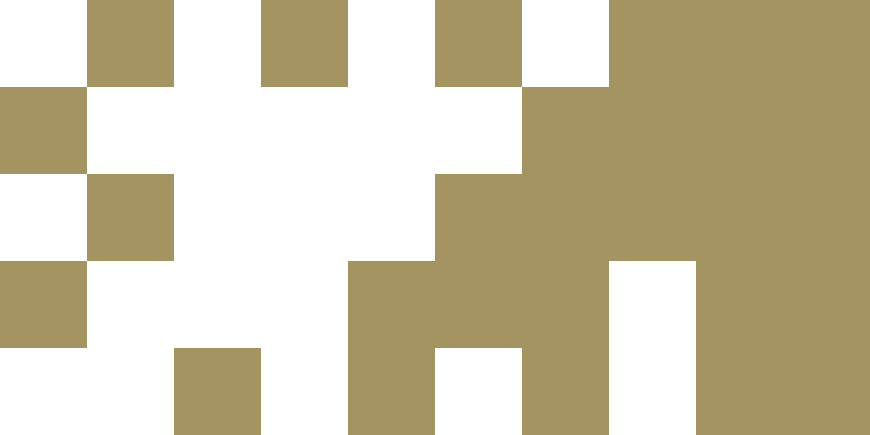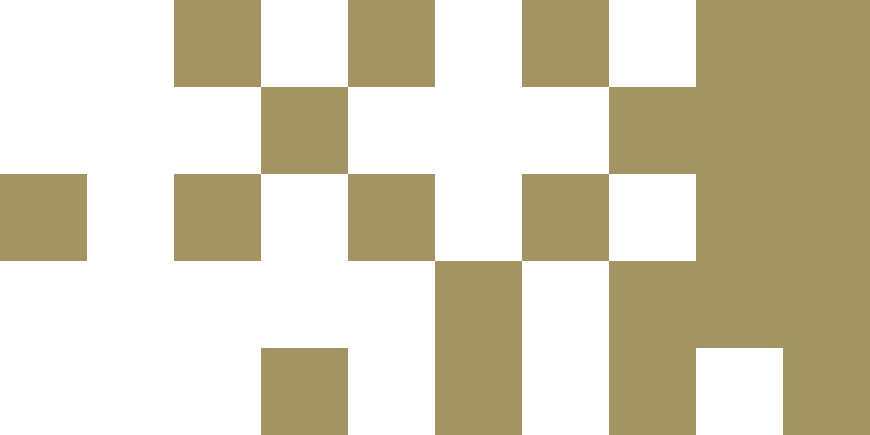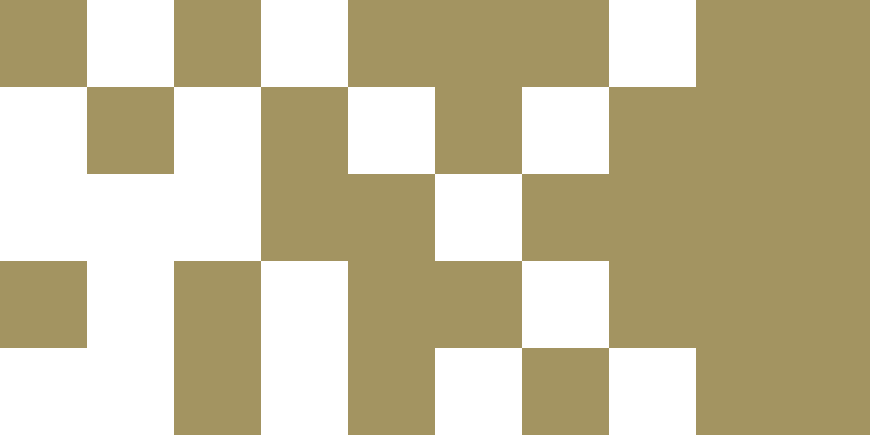500GB quota limit on TUS OneDrives
Old OneDrives will NOT be migrated to TUS – August 2023
Migration to TUS – May/June 2023
MFA Everywhere
What is happening?
Per the recommendations of the latest TUS cybersecurity audit, and as part of TUS ongoing review and updating of IT security measures, MFA Everywhere will be rolled out on-campus from the week commencing April 2nd 2024 (for staff) and September 1st 2024 (for students). Users will then need to authenticate via MFA (Multifactor Authentication) when accessing TUS devices and services while on campus in Midlands and Midwest. There will be no change to how you use MFA – you will now simply be required to do it onsite.
When is this happening?
MFA everywhere will be rolled out across TUS campuses for all staff from April 2nd 2024. It will be implemented for TUS students from September 2024.
What will this look like?
From April 2nd 2024 (for staff) and September 1st (for students), users will need to authenticate via Multifactor Authentication when onsite at TUS campuses. When you first log on to a TUS service such as e-mail, you will be presented with a prompt for MFA. Once you verify via the number shown in your authenticator app, you will then be authenticated on that device, and can access any Single Sign On service such as e-mail, Onedrive, Teams, etc. You will need to re-authenticate each time you log on to a new device such as a lectern or lab PC.
What do I use for MFA?
Students must use the Microsoft Authenticator app on your personal smartphone for MFA. This is the default method for MFA access to all TUS resources and is familiar to TUS users.
Instructions for setting up MFA on your smartphone are available from the IT Servicedesk at the link below:
Multi-factor authenticator set up : Technological University of the Shannon: Midwest (tus.ie)
What happens if I forget my device?
Should you forget your MFA device, you will need to contact the IT Servicedesk on campus in order to be issued a Temporary Access Pass.
Setting up MFA on your your new TUS account
Please see the video below for instruction on setting up MFA on your new TUS student account (2mins 16 secs)
500GB quota limit on TUS OneDrives
Due to storage limits that Microsoft will be imposing on educational users from early 2024, TUS will be applying quota limits of 500GB to TUS OneDrives, from the end of September 2023. Once you reach this quota, you will not be able to save any more data to your TUS OneDrive. At this point, you will need to decide what files and folders to move and delete from your OneDrive in order to keep saving new data to it.
We encourage you to review your current storage use on your OneDrive, and if possible delete any unused or unwanted files or folders from your OneDrive, in order to remain within your quota.
Old OneDrives will NOT be migrated to TUS – August 2023
As a result of upcoming changes by Microsoft to OneDrive storage limits, TUS will now NOT be migrating student OneDrive data from your old AIT and LIT OneDrives to TUS. Students will retain access to their old AIT and LIT OneDrives as before, up until January 2024, and must now download and copy the data they require from their old OneDrive to their new TUS OneDrive themselves prior to this date. This will ensure that only the data you require is copied over to the new TUS environment and will enable TUS to stay within the limits that will be imposed upon the TUS Office 365 environment.
You can access your old OneDrive using your old AIT or LIT username and password, and can download and copy the data you need from your AIT/LIT OneDrive to your TUS OneDrive.
Old OneDrives set to Read Only – July 2023
Your old AIT/LIT OneDrive will set to read only from Monday July 24th. You will no longer be able to edit files stored on your old OneDrive, nor will you be able to create or save new data on it.
Migration to TUS – May/June 2023
Introduction
As part of the ongoing TUS Systems Integration project, your existing AIT and LIT Active Directory and Office 365 logins and accounts will be migrating to TUS in Summer 2023. You will receive further communications in the coming weeks and months with more details.
Student Information Session – June 2023
How to access your TUS account – part 1 of 2
How to access your TUS account- part 2 of 2
When will this migration happen?
The migration will begin on May 29th, 2023.
What will happen?
Your account will be migrated to the new TUS environment
How will I access my new account?
On the day your account is migrated, you will log in to your E-mail, OneDrive, and other Office 365 applications with your new @student.tus.ie login instead of your @student.ait.ie or @student.lit.ie login – in the format <studentnumber>@student.tus.ie.
e.g. k0012345678@student.lit.ie will now log in as k0012345678@student.tus.ie
a0087654321@student.ait.ie will now log in as a0087654321@student.tus.ie
In order to get your account set up properly, you will need to login first on a desktop/laptop or tablet device, as you will need your phone to set up MFA by scanning a QR code.
MFA
Note that you will be required to set up MFA using the Microsoft Authenticator phone app on your new account when logging on for the first time. See the instructions below for details:
Use Microsoft Authenticator with Microsoft 365 – Microsoft Support
Will I have a new password?
Yes, you will have a new password for your new TUS account. You will be notified of your new password by e-mail to your current @student.ait.ie/@student.lit.ie account. This e-mail will come from the TUS Systems Integration Team – please be sure to check your e-mail when notified about the migration changeover.
If you need assistance to have your password changed for your new account after migration, please contact the helpdesk.
How can I download my data from my old AIT or LIT account?
Your e-mail mailbox and any other Office 365 data such as OneDrive, Teams, Forms, Planner, Yammer, PowerBI etc will not be migrated
If you need to export data from these O365 apps, please see the guides below from Microsoft:
MS Outlook:
Back up your email – Microsoft Support
Export or backup email, contacts, and calendar to an Outlook .pst file – Microsoft Support
MS OneDrive:
Download files and folders from OneDrive or SharePoint – Microsoft Support
MS Teams:
Download a file from Teams – Microsoft Support
MS Forms:
How do I export my form responses? – Microsoft Support
PowerBI:
Export data from a Power BI visualization – Power BI | Microsoft Learn
Planner:
Export a plan to Excel – Microsoft Support
You can find information on how to migrate data from other Office 365 apps by searching the terms ‘How do I migrate data from <my O365 app>’ on Google or your preferred search engine. If you need further assistance with exporting or migrating this data, please contact the helpdesk.
Will I be able to access my old data after the migration?
Yes. The migration is a copy operation – data will still be in its old location after migration and can be accessed if necessary after the migration, until January 2024.
Your old data will be READ-ONLY after migration – you will be able to access your old e-mail and OneDrive data, but you will not be able to send from your old e-mail address, nor will you be able to save to your old OneDrive. You can export the data from these per the instructions above and copy them to your new @student.tus.ie account.
Note that mail sent to your old @student.ait.ie or @student.lit.ie e-mail address post-migration will be delivered to your new @student.tus.ie mailbox.
Old OneDrives set to Read Only
Your old AIT/LIT OneDrive will set to read only from Monday July 24th. You will no longer be able to edit files stored on your old OneDrive, nor will you be able to create or save new data on it.
How will I log in to my apps after the migration is complete?
Logging into Moodle, Banner, or any Office 365 apps should be done by accessing the your My Applications page when you login with your tus.ie credentials
https://myapplications.microsoft.com/
How can I add my new account to my personal device or smartphone
Please follow the Microsoft guidelines below to get your account set up on your personal Windows device, Android, or iPhone.
Add an email account to Outlook – Microsoft Support
Set up email in Android email app – Microsoft Support
Set up an Outlook account on the iOS Mail app – Microsoft Support
Using a Private Browser to access services or data with your old account.
If you are logging in to your device and your Office 365 account with your new @student.tus.ie username/password, and you need to access an application that requires your old @student.ait.ie or @student.lit.ie username/password, you must use a private browser (or incognito) session.
Where can I get assistance or further information on the migration to TUS?
If you need further assistance please see the Student Information Session video, which contains information on how to access the Student Help form for TUS Midlands (Athlone based students)
TUS Midwest students – if required log a call with the helpdesk: https://itservicedesk.midwest.tus.ie