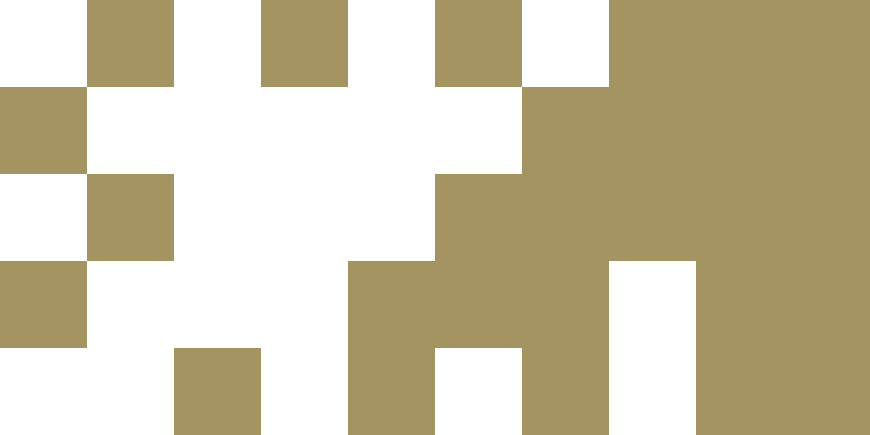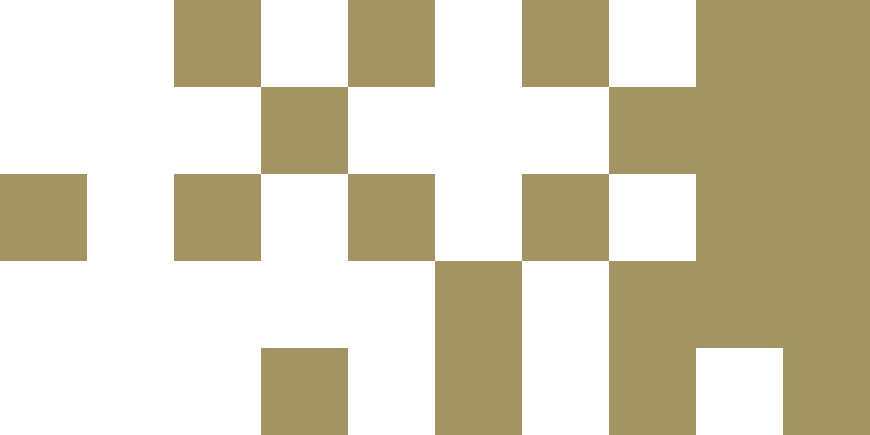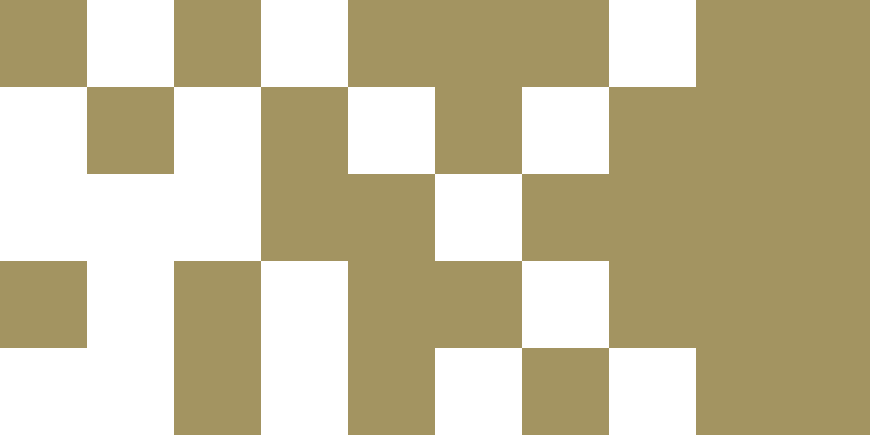AHEAD Allyship
The AHEAD website offers a range of tools to support your accessibility journey. This web platform provides useful information to help you support students with disabilities, whether you are USI staff, an SU Officer, a Club and Society Committee Member, a Class Rep, or a general student.
Whether you are looking for tips on making events more accessible, guidance on responding to disclosures, or insight into the importance of language and disability, you will find everything you need to become a better ally here.
Visit the AHEAD website: Allyship pageAccessible Parking
Accessible parking bays are available on both campuses of TUS Athlone – main campus and east campus. Drivers who use accessible parking spaces must display a valid and registered Disabled Person’s Parking Permit or Card (also known as European Parking Cards, Disabled Parking Badges, or “blue badges”).
For further information, contact the TUS Athlone Estate Dept. or refer to the Parking Regulations Athlone.
Autism&Uni Toolkit
The Autism&Uni Toolkit provides students with information and strategies to overcome challenges commonly faced during the transition to university. It is structured logically, offering practical advice and detailed guidance from the decision to attend university to arranging support with the TUS Disability Support Service.
Visit the Autism & Uni Toolkit pageQuiet Spaces
Campus life can be loud and busy, with a lot of movement and activity. To provide a space for students to recharge, quiet spaces are located in low-traffic areas. These spaces, found in the main campus library, students’ union hub, and engineering building, are equipped with specialist furniture designed to promote calmness, reduce anxiety, and alleviate stress.
View our Quiet Spaces LocationsUniversal Design for Learning (UDL)
Universal Design for Learning (UDL) is an educational framework that promotes accessibility for all learners, creating an inclusive learning environment. More information about UDL can be found on the TUS CPID page.
Note for Staff: Please visit our Moodle page: Information for Staff on Supporting Students with Disabilities. This resource includes information on reasonable accommodations, practical strategies for supporting students, Autism Awareness, Assistive Technology, Digital Accessibility, and more.
Explore Information for Staff on Supporting Students with DisabilitiesFor further information or advice, please contact disability.midlands@tus.ie.
Learner Success Toolkit
The Learner Success Toolkit is designed to help students develop independent study skills and enhance learning accessibility. It offers practical strategies and recommends Assistive Technology tools to support various academic tasks. Many tools included in the toolkit are free or available through the student software package. The toolkit covers:
- Reading & Writing – Text-to-speech, dictation, and reading aids.
- Note-Taking & Organisation – Digital organisers, note-taking tools, and mind maps.
- Time Management & Focus – Study timers and productivity apps.
- Exam Preparation – Flashcards, revision aids, and memory tools.
Brickfield Accessibility Toolkit
In partnership with Brickfield Education Labs, the Centre for Pedagogical Innovation and Design (CPID) has launched an accessibility toolkit on Moodle.
- The Brickfield Accessibility Tip Guide helps lecturers improve the accessibility of their course content.
- The Brickfield Student Conversion Guide provides students with guidance on converting course files and available alternative formats.
SensusAccess – File Conversion
SensusAccess is a file conversion tool that allows students to automatically convert documents into alternative formats such as audiobooks, e-books, and digital Braille. The service also makes inaccessible documents—such as image-only PDFs, JPG files, and Microsoft PowerPoint presentations—more accessible.
With SensusAccess, you can:
- Convert lecture notes into audiobooks.
- Turn book pages into searchable PDFs for use with text-to-speech software.
- Transform lecture slides into text that can be adjusted on an E-Reader.
Click the button below to explore how SensusAccess works and discover its key features.
SensusAccess